Commend or Complain
How are we doing? We invite your feedback. Help us improve. If an officer or dispatcher has provided excellent service, we'd like to let them know. If there's something we can improve on, or if you have a complaint about the way a situation was handled, we'd like to correct the problem and improve our performance if we can.
Internal Affairs Section
The California Highway Patrol (CHP) has a well-defined procedure for investigating civilians' complaints. Once a complaint is received, it is the responsibility of the involved employee's Commander to ensure a thorough investigation is conducted. Although complaints cannot always be resolved to a civilian's satisfaction, all investigations are conducted objectively, with a goal of maintaining public confidence and departmental integrity. After completion of the investigation, complaints are directed through the chain of command for an impartial review. After final approval, the civilian is provided with a closing written response.
The civilians' complaint process is designed to investigate the allegations of civilians and to make a determination of fact as to any wrongdoing. In cases where a false complaint is maliciously filed against a peace officer, that officer is entitled to file a civil action. Therefore, it is important all allegations presented in a complaint to the Department be based on factual information. Penal Code Section 148.6 requires that all law enforcement agencies accepting an allegation of misconduct against a peace officer shall require the complainant to read and sign a Civilians' Complaint Information form.
"Print and Mail Only" Forms
There are known issues in viewing some PDF documents with the Firefox, Chrome, and Safari browsers (Internet Explorer is recommended). Please, make sure that you are using the latest versions of those browsers and have the latest version of the Adobe Acrobat Reader (available here: https://get.adobe.com/reader/).
To view a form, right-click on the desired link and choose “Save Link As” in the pop-up menu. Next, in the dialog box that appears, click on the Desktop icon or directory of your choice and click the Save button. Once the PDF is saved to your desktop, you can double-click or right-click and choose “Open With” to view the file in Adobe Acrobat.